 Unitrends has been inside the backup industry for over 20 years! That’s a long time to be a key player inside of one industry. How do they do it? By staying on top of the ever so changing nature of backup. That’s why I decided to do this sponsored review of Unitrends latest offering, Unitrends Enterprise Backup. Again, this review is sponsored but it most certainly contains my words and thoughts about the product. Now that that’s been cleared up let me say that they make it pretty easy for you evaluate the product yourself. Personally I went and grabbed a free NFR license that they offer to all Microsoft and VMware certificate holders. Even if you simply belong to a VMUG you can get yourself an NFR license. While the Unitrends Enterprise Backups deployment route requires Hyper-V or VMware, the appliance itself can backup and protect both your physical and virtual environment, but for the purpose of this review I only tested on a virtual infrastructure.
Unitrends has been inside the backup industry for over 20 years! That’s a long time to be a key player inside of one industry. How do they do it? By staying on top of the ever so changing nature of backup. That’s why I decided to do this sponsored review of Unitrends latest offering, Unitrends Enterprise Backup. Again, this review is sponsored but it most certainly contains my words and thoughts about the product. Now that that’s been cleared up let me say that they make it pretty easy for you evaluate the product yourself. Personally I went and grabbed a free NFR license that they offer to all Microsoft and VMware certificate holders. Even if you simply belong to a VMUG you can get yourself an NFR license. While the Unitrends Enterprise Backups deployment route requires Hyper-V or VMware, the appliance itself can backup and protect both your physical and virtual environment, but for the purpose of this review I only tested on a virtual infrastructure.
Installation
This couldn’t have been easier!!! Unitrends has taken the virtual appliance route when it comes to installation, meaning a simple File->Deploy OVF Template and following a quick step wizard is all you really need to do to get Unitrends into your environment. This honestly took around 10 minutes from start to finish to deploy into my environment. Just be sure you meet the minimum system requirements (100GB free space, 2 CPUs, 4GB RAM) and deploy the appliance. There is one single appliance to deploy whether you plan on using the free, trial, NFR, or complete enterprise solution.
Configuration
Once the appliance has been deployed into your environment it’s now time to get it configured and ready to go. Like most virtual appliances you must first configure IP and DNS settings inside of the VM console. Unitrends provides a nifty little console menu to simplify this operation. Once you have an IP configured the rest of the configuration can be done through the web interface by opening up a browser and pointing to the IP of your Unitrends appliance. Upon the first login to the appliance Unitrends displays a setup wizard which takes you through most all of the steps that you need to configure to get up and running. The steps of this process are outlined below
- Accept EULA
- Set Date/Time Parameters
- Configure Hostname
- Configure SMTP server
- Change default console authentication (root password)
- Add any additional administrative users to the system
- Select an installation type – Just a note here you will have the option to either install as a local backup system or as a vault. The difference being that vault actually acts as a replication target for a local backup system, giving you the ability to replicate your locally backed up files to another Unitrends installation in an offsite location.
- Add additional storage to the Unitrends system. If you left all of the defaults when deploying the defaults you should have roughly 80GB of storage to use as a backup target, here you can add additional storage to the appliance.
- Install any required agents – If you are solely using this product to backup VMware VMs (or strictly current Windows OSes or Hyper-V) then this step can be skipped, however if you plan to backup any Linux or Mac OS based PHYSICAL systems then you have the option to deploy the agents needed at this time. As with most settings you can always do this later as well – I skipped this for the time being.
- Add Client – In Unitrends terms a client is a server/computer that you want to protect. For the sake of protecting a VMware environment a client will be either your vCenter Server or ESXi host. Here is where I added my vCenter Server by providing the DNS name as well as credentials then clicking ‘Setup’. (Shown below)
- Deduplication Options – You have the option here to disable the Unitrends software deduplication if you happen to be using a deduplication appliance or have deduplication enabled on your underlying storage array.
Status
Backup
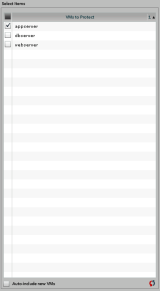 The first step is to setup a schedule or modify an existing one. In my case I called this RPO 6 hours and set the Incremental Forever options to occur every 6 hours (brilliant eh? 🙂 ) Since I have selected my vCenter Server from the navigational menu i can see a list of potential VMs to protect in the list box to the left. This list is dependent and will change based on the item you select in the navigational menu, meaning if it was an Exchange server you may see storage groups or databases, SQL you would see databases, etc… Again in our case we are dealing solely with VMware so I see a list of VMs. One cool and useful feature is the ‘Auto Include New VMs’ option. This allows you to automatically include new VMs into a specified schedule as they are created and registered with vCenter without physically configuring the Unitrends appliance. A very cool feature to be able to protect those VMs that tend to just show up in your environment.
The first step is to setup a schedule or modify an existing one. In my case I called this RPO 6 hours and set the Incremental Forever options to occur every 6 hours (brilliant eh? 🙂 ) Since I have selected my vCenter Server from the navigational menu i can see a list of potential VMs to protect in the list box to the left. This list is dependent and will change based on the item you select in the navigational menu, meaning if it was an Exchange server you may see storage groups or databases, SQL you would see databases, etc… Again in our case we are dealing solely with VMware so I see a list of VMs. One cool and useful feature is the ‘Auto Include New VMs’ option. This allows you to automatically include new VMs into a specified schedule as they are created and registered with vCenter without physically configuring the Unitrends appliance. A very cool feature to be able to protect those VMs that tend to just show up in your environment.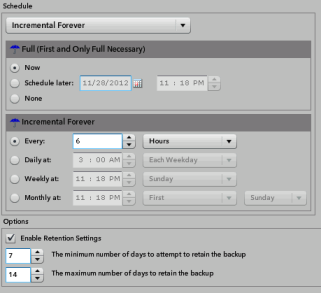 The Schedule column on the right hand side of the screen is where you define how and when you want your backups to occur. You will see here options around the minimum and maximum number of days to retain your backups as well as the backup strategy you wish to deploy. This strategy could be one of the following….
The Schedule column on the right hand side of the screen is where you define how and when you want your backups to occur. You will see here options around the minimum and maximum number of days to retain your backups as well as the backup strategy you wish to deploy. This strategy could be one of the following….- Incremental Forever – This strategy essentially performs a full backup on the target and then subsequently performs incremental backups from then on. Periodically (I think once every two weeks) the original full backup is synchronized and brought up to date using the incremental backups locally and differentials are generated for the retention points leading up to this. A great strategy to obtain a near continuous data protection strategy and speed up the time it takes to backup a virtual machine.
- Full with Incrementals – Basically the same as Incremental Forever however giving you the ability to specify when the full backup occurs (hourly, daily, weekly, monthly). I believe in this option the full backups are performed on your production environment and not generated from incrementals.
- Full with Differentials – This would be somewhat the reverse of Full with Incrementals meaning you will always have an up to date full backup, with differential files as your restore points.
- Custom – you guessed it, play with it and tailor it to how you want it to be.
And guess what? You’re done! Depending on the configuration you’ve specified your backups and retention policies should kick off immediately and start protecting your VMs. The process of creating a backup job or schedule inside of Unitrends is very very simple. What I like most about this process is how it is laid out in the web interface. With the exception of advanced settings (SMTP and storage) all of the configuration and setup is done on one simple screen (See below).














I’ve been using Veeam for a while but this looks like it can do what I want a little bit better, I’m going to give the NFR version a try — thanks.
I’ve recently bought Unitrends Enterprise Backup (UEB), and have had horrible experiences with it. VM’s will restore if done before the synthesis process, but wait a week and try it again. Once the backups synthesise you have a good chance of a blue-screening VM when restored. Instant recovery has never worked, and the SQL agent has yet to find my databases. I’ve been working with Tech Support for almost 3 weeks, with no resolutions at all. Their sense of urgency has been very poor. (Luckily I had a VM development SQL server nearly ready for production. So I had to give up on my ‘backed up’ SQL VM, and go with the dev server, and had to rebuild the lost data. My setup is very small with only 2 hosts and 9 VM’s, and was setup by a VAR with standard configs. I’m going to try Appassure.
Rob – We’ve just spotted your comment, so please accept our apologies not only for the issues you’ve experienced with UEB, but also for this delayed response. We believe that your issues have been resolved, but if things are still not meeting your expectations, please let us know so that we can rectify the situation. Thank you for choosing Unitrends and for your candid feedback.
I am trying to upgrade from Virtual Backup 6.5 but can’t find any documentation and tech support has been useless so far. How do you migrate to Enterprise Backup? How do you migrate all the jobs from the old system?